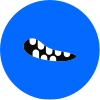How to Combine Emails into Weekly Digests 27 min read · Written by Mae R Davis on · Emails.

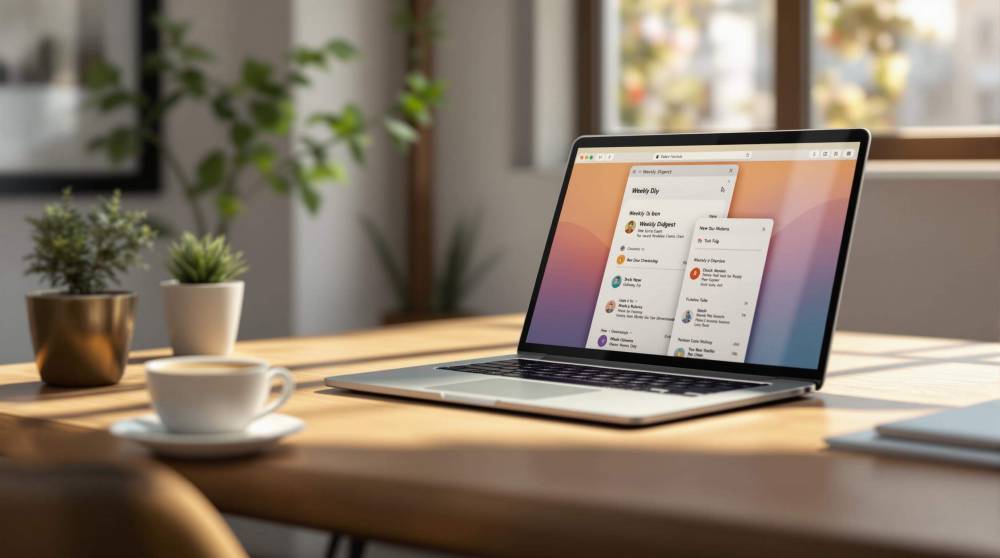
How to Combine Emails into Weekly Digests
Tired of managing endless emails? A weekly email digest bundles your newsletters, updates, and notifications into one organized email. This saves time, reduces distractions, and keeps your inbox clutter-free. Here's how to set it up:
- Sign up for Email Monster: Create a free account to access tools like email aliases and digest features. Upgrade for unlimited options at just $0.99/month.
- Organize with Email Aliases: Use custom aliases (e.g., newsletters@youralias.eml.monster) to categorize emails before they’re bundled.
- Customize Your Digest: Choose which emails to include, set priorities, and decide when the digest is sent - like Sunday evenings or Monday mornings.
Weekly digests help you focus on what matters while staying informed. Ready to take control of your inbox? Start with Email Monster today.
How to create a daily summary email for almost anything with Digest by Zapier
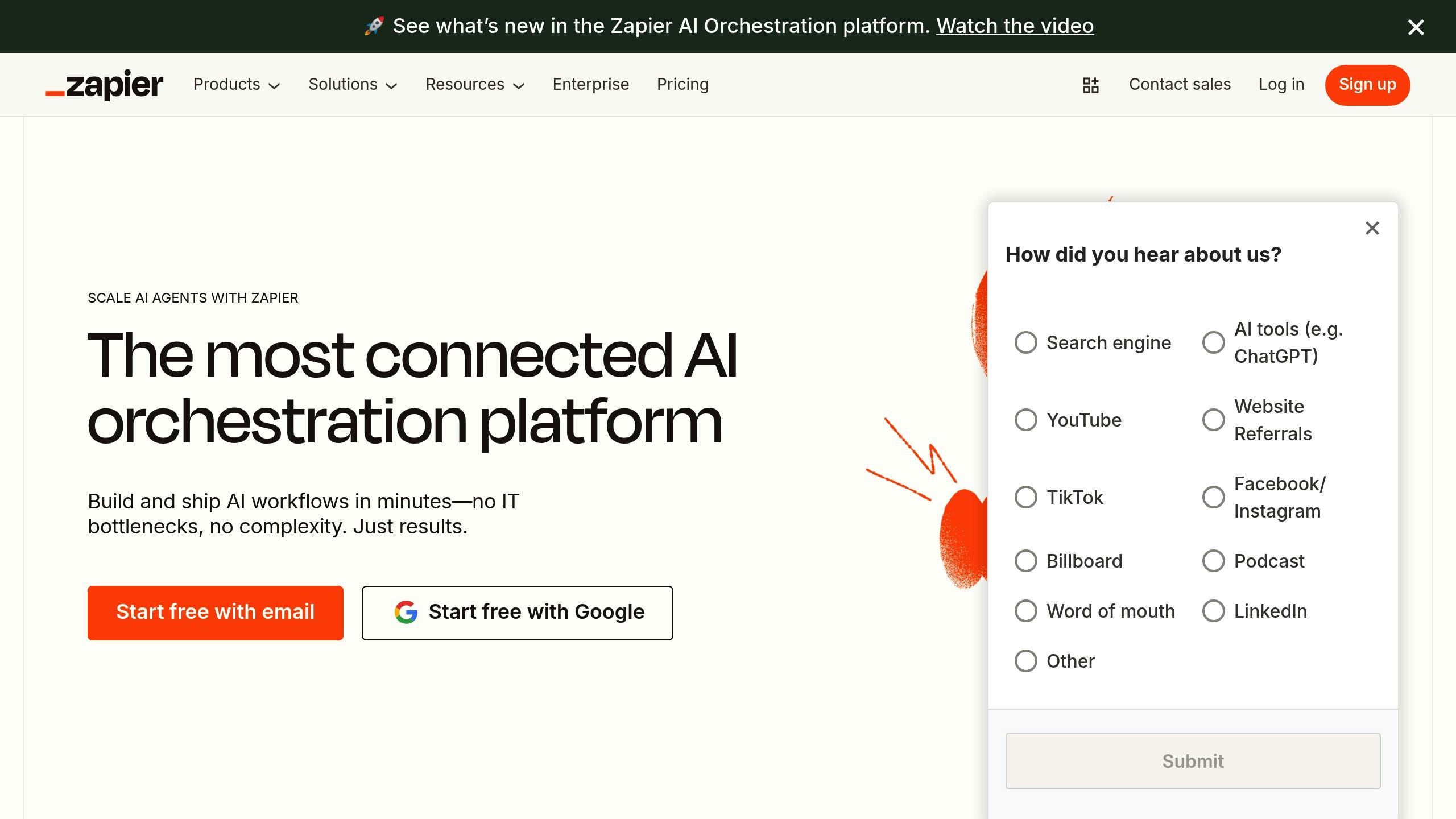
Setting Up Your Email Digest System
To get your weekly email digest up and running, you'll need to create an Email Monster account, set up email aliases, and decide which emails to include. Let’s break it down step by step.
Creating an Email Monster Account

Getting started with Email Monster is simple - and free. Head over to Email Monster [1] and sign up for a free account. This gives you access to handy tools like unlimited temporary email aliases, email forwarding, and basic digest features. The free plan allows you to receive up to 40 emails per month and generate one digest, making it ideal for light usage or testing the waters.
Once you’ve signed up, verify your primary email address. This address will act as your central hub, where all forwarded messages will land, keeping your inbox neat and organized.
Need more flexibility? Upgrade to the premium plan for just $0.99/month or $6.99/year and enjoy unlimited emails and digests.
Setting Up Email Aliases
Email aliases are the secret sauce of your digest system. Think of them as secondary email addresses that automatically forward messages to your main inbox. They help you sort and categorize emails before they’re bundled into your weekly summary.
For instance, Julia uses aliases like orders@yourdomain.com, support@yourdomain.com, and billing@yourdomain.com to streamline customer inquiries and stay on top of her workload.
Here are some examples of aliases you can create:
- newsletters@[youralias].eml.monster for subscriptions
- notifications@[youralias].eml.monster for app and service alerts
- work-updates@[youralias].eml.monster for project-related communications
- shopping@[youralias].eml.monster for promotions and order confirmations
Each alias acts as a pre-sorting tool, organizing incoming emails into categories that make your weekly digest easier to manage.
Choosing Which Emails to Include
The key to a great digest is filtering out the noise and focusing on emails that matter.
Start by identifying emails that provide useful insights but don’t demand immediate attention. Examples include newsletters, industry updates, project reports, and non-urgent notifications.
Group related email sources to keep your digest organized and relevant. For example, you could separate tech newsletters from marketing updates or distinguish between internal team messages and external vendor communications.
Finally, think about your email habits. Include messages you consistently read and skip those you tend to delete. Tailor your selection to align with your weekly review schedule, ensuring your digest is both helpful and efficient.
How to Create a Weekly Email Digest with Email Monster
Email Monster makes it easy to streamline your inbox by bundling multiple emails into a single weekly summary. With a few quick adjustments, you can set up a digest that organizes your messages just the way you want them [2].
Finding Digest Settings
Start by logging into your Email Monster dashboard. Head over to the account management section, where you'll find the digest configuration options. This is where you can choose which senders or aliases to include in your weekly summary. The interface conveniently lists all your active aliases and email sources, making it simple to pick and choose which emails should be grouped together. Instead of receiving individual emails throughout the week, these selected messages will be combined into one digest.
From here, you can also fine-tune how often the digest is sent and what it contains, ensuring it aligns with your preferred schedule.
Setting Digest Frequency and Content
Email Monster’s digest feature sends out a single email every week [3]. When setting it up, think about two main factors: timing and content selection. Pick a day and time that fits your routine - Sunday evenings or Monday mornings are popular choices for many users.
Next, decide which senders or aliases to include in the digest. This level of customization ensures that your weekly summary focuses only on the emails you care about most. Urgent messages can still bypass the digest and arrive immediately, so you won’t miss anything important. Once you've chosen your schedule and email sources, you're ready to move on to activation.
Activating Your Digest
After confirming your settings, activate the digest feature. Email Monster will start collecting emails from your selected sources and deliver them as a single, organized summary on your chosen day and time [2].
To avoid any hiccups, add Email Monster’s sending address to your email allowlist. During the first week, keep an eye on your spam folder to ensure the digest isn’t mistakenly filtered out. Taking this extra step guarantees you’ll receive your neatly bundled weekly summary without any interruptions.
sbb-itb-0191afb
Tips for Better Email Digest Management
Fine-tune your weekly email digest by organizing aliases, prioritizing messages, and managing attachments effectively.
Organizing Aliases by Category
Using specific email aliases for different aspects of your life can bring order to your inbox chaos. Instead of all your emails piling into one overwhelming stream, you can separate work-related messages, personal updates, shopping confirmations, and newsletters into distinct categories.
With tools like Email Monster, you can create aliases for specific purposes - work, personal, and subscriptions, for instance. This setup allows you to control which emails are bundled into your weekly digest and which ones arrive instantly. For example, you might prefer work emails to hit your inbox right away, while newsletters can wait for the weekly summary.
A real-world example shows how using dedicated aliases can even reduce the risks associated with data breaches [4].
To make things even simpler, consider categorizing your aliases alphabetically or by priority. This way, finding and managing specific aliases becomes quicker, especially when adjusting digest settings or blocking unwanted senders. Once your aliases are organized, you’ll be ready to assign priorities to your emails.
Setting Email Priorities
Not every email demands the same level of attention, and your digest should reflect that. With Email Monster, you can decide which emails bypass the digest for immediate delivery and which ones get bundled into your weekly summary.
Focus on the top 20% of emails that matter most [5]. For instance, urgent messages from your boss, family emergencies, or time-sensitive business opportunities should land in your inbox right away. Meanwhile, promotional emails, newsletters, and routine updates can wait for the digest.
Email Monster makes it easy to set up a priority system. You can configure high-priority emails to be delivered immediately, medium-priority messages to appear at the top of your digest, and low-priority ones to be grouped at the bottom. This ensures that critical communications never get lost in the mix. With priorities set, you can turn your attention to managing attachments effectively.
Handling Attachments in Digests
Attachments can quickly complicate email digest management. Email Monster DOES NOT support attachments. Many email providers cap attachment sizes at around 10 MB [6], and combining multiple emails with large attachments can make your digest unwieldy.
One solution is to set up automatic forwarding for emails with attachments to cloud storage, keeping your digest lightweight while ensuring important files remain accessible.
"Attachments are an integral part of email, but many people don't handle them very efficiently." - Asian Efficiency [6]
For particularly large attachments, you can configure them to bypass the digest entirely and go straight to your main inbox. From there, you can download them from your preferred cloud storage platform. This prevents your digest from becoming overloaded while keeping essential files within easy reach.
To streamline this further, consider creating a dedicated alias for attachment-heavy emails, such as files@yourdomain. This keeps your main digest focused on text-based communications that are simpler to review.
And don’t forget: always scan attachments with antivirus software before opening them [7].
Fixing Common Digest Problems
Encountering issues with your digest setup? Don't worry - most problems can be resolved with a few simple troubleshooting steps.
When Digests Don't Arrive
If your digest doesn't show up in your inbox, start by checking your spam or junk folder. If it's there, mark it as "not spam" to ensure future emails land in the right place[10]. Next, confirm that the "Allow digest" option is enabled in your Email Monster account settings[14]. Also, take a moment to review your custom email filters and blocked senders list to make sure the Email Monster address isn’t being flagged. Lastly, double-check your email forwarding settings to rule out any misconfigurations[8]. Still no luck? Reach out to Email Monster support for further assistance[9].
Fixing Display and Content Issues
Email clients can display content differently, which might result in broken formatting or missing elements in your digest[12]. To avoid these issues, stick to inline CSS and basic HTML. Make your content accessible by using readable font sizes, proper color contrast, and adding alt text for images. Be aware that Gmail may reject images with overly long URLs or unsupported formats like SVG[12]. To fix this, compress your images and use web-friendly formats like JPEG or PNG[13]. For better compatibility with dark mode, avoid using problematic header images and apply CSS background colors that maintain good contrast[12]. After resolving display issues, keep an eye on how your digest performs to ensure everything is working smoothly.
Tracking Digest Performance
Email Monster offers basic delivery confirmation, but you can dive deeper by using your email client’s analytics to track metrics like open rates. If you notice inconsistent delivery or a drop in open rates, it might be time to review your digest settings. Check the frequency of your digests, tweak which aliases contribute to the content, or adjust how often the digest is sent[10][11]. Keeping tabs on these metrics helps you fine-tune your email management and keeps your inbox organized.
Conclusion
Weekly email digests offer a smart way to manage an overflowing inbox while keeping productivity on track. By consolidating important messages into a single, organized summary, they help you stay updated without the constant distraction of individual emails.
Key Takeaways
Email digests simplify inbox management by bundling crucial updates into one easy-to-read summary. This not only saves time but also reduces the stress of sifting through countless messages. Think of it as your personal hub for staying informed - structured and efficient.
With Email Monster, you can customize your digest frequency and content to focus on what’s most important to you. Plus, their unlimited temporary email aliases keep your primary inbox clutter-free. It's no surprise that 100% of users recommend Email Monster[17], and the platform boasts a stellar 5.0/5 rating[16].
How to Get Started
Ready to take control of your inbox? Begin by setting up your first weekly digest with Email Monster. Start with a free account and explore premium options for unlimited features.
The process is simple: create your account, organize your email aliases, and adjust your digest settings to fit your schedule - whether you prefer weekly updates or monthly summaries. Considering the average person spends about 2.5 hours daily on email[15], automating this task can free up time for what truly matters.
Take the first step today. Set up your Email Monster account, customize your preferences, and reclaim hours from your inbox.
FAQs
How can I make sure important emails are included in my weekly digest?
To make sure crucial emails make it into your weekly digest, try setting up filters or rules to streamline your inbox. For instance, you could create folders for specific contacts or topics and have related emails automatically routed there. Another helpful tip? Flag or mark emails as important - this makes them stand out and ensures they’re included in your digest.
It’s also a good idea to periodically check your email preferences. This helps you verify that essential messages are being summarized correctly. If something seems off, tweak the settings to keep your digest centered on what’s most important.
Why am I not receiving my weekly email digest from Email Monster?
If your weekly email digest from Email Monster isn’t landing in your inbox, here’s how you can troubleshoot the issue:
- Verify your email address: Make sure the email linked to your Email Monster account is correct and active. Typos or outdated addresses can cause delivery issues.
- Check your spam or junk folder: Sometimes, emails can be misclassified and end up there instead.
- Review your Email Monster settings: Ensure that the digest feature is turned on and that the sender hasn’t been accidentally blocked.
- Contact your email provider: Confirm that emails from Email Monster aren’t being filtered or blocked on their end.
If none of these steps fix the problem, don’t hesitate to contact Email Monster support. They’re ready to assist and get your digest back on track.
Can I include attachments in my weekly email digest, and what happens with large files?
No, we do not support attachements. Also, keep in mind that your email service may have size limits for attachments, which could affect delivery. It's always smart to check these limits beforehand to avoid any problems.