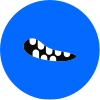Guide: How to Turn On Templates in Gmail 🔎 9 min read · Written by Mae R Davis on · Emails.


Howdy, fellow Gmail lovers (or maybe you're using it without loving it but still using it 😜). You know those moments where you feel like you're stuck in the Groundhog Day movie? sending the same email over and over? It can be a real time waster I know. What if there is a sweet way to to reclaim some of this time? Great news - there actually is, and it's sitting snugly within your Gmail settings. That's right, it's called 'Templates'. So buckle up, as together we embark on this exciting journey of enabling this super useful Gmail tool!
Meet Gmail Templates, Your Email's Best Time Saver
There are days when emails can turn us into endless-loops of the same canned responses, making us write the same things over and over again. Sounds familiar, doesn't it? Wouldn't it be wonderful to have a button in Gmail that will save all of your copy pasting or typing the same thing over and over?
Behold, Gmail Templates!
Treasure Map: Turning on Templates in Gmail
Impatient to unravel this setting, aren't you? No worries, let's embark on this adventure together. Picture yourself as a technical Indiana Jones, with a mission to unveil this hidden gem:
- Click the 'Settings' cog wheel icon in Gmail.
- Click 'See all settings'.
- Go to 'Advanced' in the top menu.
- Find 'Templates' and choose 'Enable' on it’s row.
- Tap the 'Save Changes' at the bottom of the page.
Guess what, you’ve just turned on your Gmail Templates! An effortless deed indeed!
The Thin Red Line: Templates vs Drafts
Consider a draft as a 'shoot-the-moon' and a template as your trusted knight-in-shining-armor. A draft is a one-off email, while a template is you ally that keeps helping you, always ready to charge into the email battlefield. Easy to understand? Stepping onto the next adventure!
Creating Your Gmail Templates
Creating a template is as breezy as grilling marshmallows on a summer camping trip. Draft an email, but hold back on that send button. Instead click the three dots at the corner and click 'Templates'. Now hit 'Save draft as template', and there you have it! You've just grilled your first Gmail marshmallow!
Taste of Success: Using Gmail Templates
Time to reap the rewards of working smart, not hard. When an email fits your template, just pick 'Templates,' select the suited one, and boom - your email fills up before you can blink! A little snip and tuck for personalization and off goes your email.
Utilizing Gmail’s template feature into your workflow can be a great time-saver and even makes answering support tickets or repeat questions a breeze. Just make sure to keep them updated when you need to change them. So what are you waiting for? Toggle on those templates and spend your time sipping hot coffee. And don’t forget, our friendly free service, Email Monster, is ever ready to make your email management smoother, letting your emails breathe and spam gone.
Email Monster, your free email firewall, offers free unlimited temporary email addresses and merging of future newsletters. Say goodbye to inbox clutter with our customized monthly/weekly digest emails. Imagine having all of your unimportant emails, neatly packed in one simplified email message!
Make sure to stick around for more guides. Until our next adventure together, happy emailing, and thanks for reaching this far!
💜