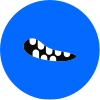Achieving Inbox Zero: Strategies for a Cleaner Email Experience 21 min read · Written by Mae R Davis on · Stop spam.

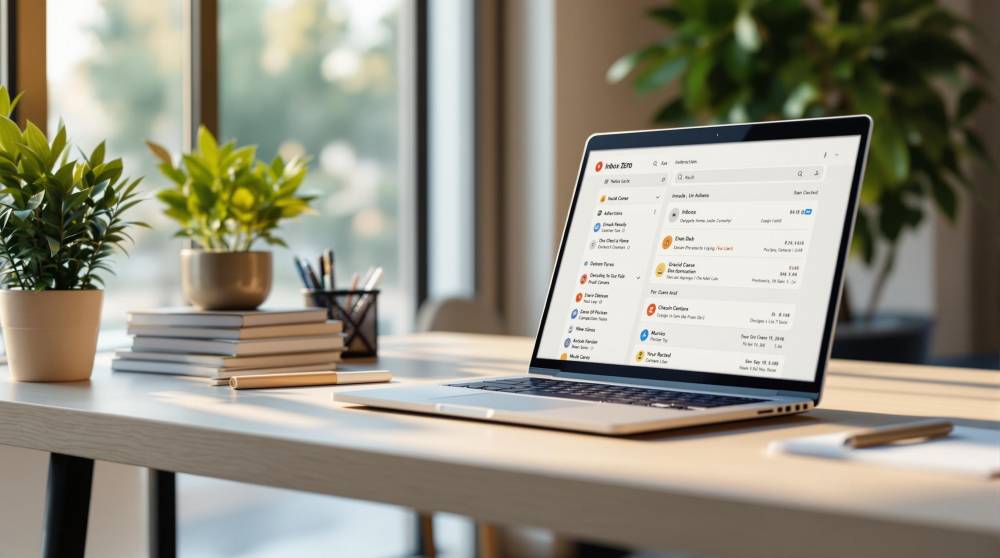
Want to spend less time on email? Inbox Zero is about managing your email efficiently, not obsessing over an empty inbox. Here's how you can save up to 56 minutes daily:
- Use the 2-Minute Rule: Handle emails that take under 2 minutes immediately.
- Organize with Labels: Categorize emails with tags like "Priority" or "Follow-up."
- Set Filters: Automate sorting by sender, subject, or keywords.
- Limit Email Checks: Process emails only 3 times a day to stay focused.
- Unsubscribe from Newsletters: Keep only what’s useful and block the rest.
- Prevent Spam: Use tools like aliases and spam filters to reduce clutter.
Quick Tip: Tools like Email Monster streamline email management with features like digests, aliases, and spam blocking. Start managing your inbox smarter today!
Inbox Zero: Mastering Email Management
Email Organization Methods
Keeping your inbox organized is essential for staying productive. These strategies can help you manage your emails more effectively.
The 2-Minute Email Rule
The 2-Minute Rule, introduced by productivity expert David Allen, is a simple way to handle incoming emails efficiently. As Allen puts it:
"The rationale for the two‐minute rule is that that's more or less the point where it starts taking longer to store and track an item than to deal with it the first time it's in your hands - in other words, it's the efficiency cutoff."
Here’s how it works: when you open an email, decide immediately if it can be addressed in two minutes or less. If it can, take care of it right away. This method clears out quick tasks and lets you focus on emails that need more time and attention.
To make the 2-Minute Rule work for you:
- Scan new emails and handle those that take less than two minutes.
- Send short replies, forward messages, or save any important information.
- Tag emails that require more time for follow-up.
- Set aside specific times during the day to tackle more detailed emails.
Once you've mastered this, you can use labels to further organize your inbox.
Creating Email Labels
Labels are like tags that help you categorize emails without physically moving them. Unlike folders, you can assign multiple labels to a single email, making it easier to organize and retrieve information.
Here’s a practical labeling system you can try:
| Label Category | Purpose | Suggested Color |
|---|---|---|
| Priority | Urgent or important tasks | Red |
| Projects | Work-related items | Blue |
| Follow-up | Emails needing responses | Yellow |
| Archive | Reference materials | Gray |
| Personal | Non-work messages | Green |
Stick to a consistent color scheme and use nested labels (e.g., 'Projects/Website' or 'Projects/Social Media') to keep things tidy and easy to navigate.
Email Filter Setup
Filters can automate your email organization, saving you from manual sorting. They allow you to categorize, archive, or prioritize messages as they arrive.
Follow these steps to set up filters:
- Basic Filter Setup: Use your email client’s search box to define criteria like sender, subject, or keywords to identify specific emails.
- Action Configuration: Decide what happens to filtered emails - apply labels, mark as read, archive, forward, or star them for follow-up.
- Filter Management: Regularly review your filters to ensure they still work for your needs and make adjustments as necessary.
sbb-itb-0191afb
Stopping Email Overload
Cut down on email chaos by managing the flow of messages and filtering out the unnecessary.
Newsletter Cleanup
Newsletter subscriptions can easily flood your inbox. Taking steps to manage these can drastically reduce the number of emails you receive.
Here’s how to clean up your newsletters:
-
Review Your Subscriptions
Go through your inbox and identify which newsletters you still find useful. Most email platforms provide tools to make this process easier:
Email Client Unsubscribe Location Additional Tools Gmail Top of email, next to sender Block via "More" menu iOS Mail Button at the top of the email Block via sender profile Outlook Settings > Mail > Subscriptions Block via dotted menu Yahoo Top of email, next to address Mark as spam option -
Decide and Act
For each subscription, ask yourself if it’s worth keeping. If you haven’t opened a newsletter in the last month, it’s probably time to unsubscribe. No unsubscribe link? Block the sender to stop future emails.
After cleaning up your subscriptions, set up filters to ensure your inbox stays organized.
Spam Prevention
Once newsletters are under control, focus on keeping unsolicited emails at bay. Tools like Email Monster offer advanced spam filtering to stop unwanted messages before they even hit your inbox.
"Disposable email addresses are a useful tool for protecting your privacy and maintaining a clean and organized inbox." – Email Monster [4]
Here’s how to enhance spam prevention:
- Turn on automatic spam filtering.
- Block senders who persistently send junk.
- Report suspicious emails to improve filtering systems.
- Check your spam folder occasionally to spot any emails wrongly flagged as spam.
Email Alias Protection
Shield your primary email address by using aliases. Email Monster's alias feature allows you to create unique addresses for different services, making it easier to spot any breaches.
Email Monster has already helped users create over 320,000 aliases and forward more than 1.1 million emails [3]. This feature not only protects your main address but also gives you control over your inbox.
"Best thing about the monster is the newsletter digests. I like to get all my daily newsletter once a week, with my morning coffee." – Ray Nolan, Product Manager [3]
Additionally, Email Monster’s digest feature helps you manage recurring messages more effectively:
| Digest Type | Delivery Schedule | Ideal For |
|---|---|---|
| Weekly | Every 7 days | Regular newsletters |
| Monthly | Once per month | Promotional content |
With plans starting at just $0.99 per month, you can enjoy unlimited aliases and digests [3]. There’s also a free plan that lets you receive up to 40 emails per month and create one digest - perfect for trying out the service before committing to a paid option.
Daily Inbox Management
Spending too much time on email can add up - 21 minutes are wasted daily on over-checking, and another 27 minutes on managing a cluttered inbox [1]. Let’s dive into some strategies to make your email routine more efficient.
Email Processing Schedule
Productivity expert Merlin Mann suggests limiting email checks to just three times a day: at the start of your workday, during lunch, and before leaving [1].
Here’s a suggested schedule:
| Time of Day | Duration | Focus |
|---|---|---|
| 9:00 AM | 20 minutes | Handle priority emails from overnight |
| 1:00 PM | 15 minutes | Respond to urgent messages |
| 4:30 PM | 25 minutes | Wrap up and prepare for the next day |
To avoid constant interruptions, disable notifications and batch-process emails during these sessions. Tools like Email Monster’s digest feature can combine multiple messages into a single summary, making it easier to stay organized. After each session, store emails properly to maintain a clear inbox.
Email Storage Best Practices
To keep your inbox tidy, try these tips:
- Act immediately: If an email takes less than 2 minutes to address, reply and archive it right away. For tasks requiring more time, file the email in a dedicated folder and schedule time to handle it [2].
- Archive smartly: Save important emails in specific folders for future reference, keeping your main inbox clutter-free.
"Here is a simple truth: it takes far, FAR less time and energy to maintain your email inbox at zero than at a thousand." – Tiago Forte [5]
Monthly Inbox Review
A monthly review helps maintain the progress you’ve made and prevents email overload. This routine keeps your inbox organized and manageable.
Email Monster can simplify this process with tools like:
| Review Task | Email Monster Tool | Benefit |
|---|---|---|
| Subscription audit | Alias tracking | Spot services sharing your email |
| Spam assessment | Sender blocking | Stop unwanted messages |
| Storage cleanup | Monthly digests | Consolidate recurring emails |
Conclusion
Main Steps Review
Inbox Zero is all about cutting down the time spent on email management [2]. It focuses on three main practices:
| Practice | Action | Time Saved Daily |
|---|---|---|
| Scheduled Processing | Check emails three times a day | 21 minutes |
| Immediate Action | Use the 2-minute rule | 27 minutes |
| Smart Organization | Filter and sort emails | 8 minutes |
Together, these steps can save up to 56 minutes per day, based on data showing that knowledge workers handle around 126 emails daily [1]. Below are tools to help you overhaul your email habits.
Email Monster Tools
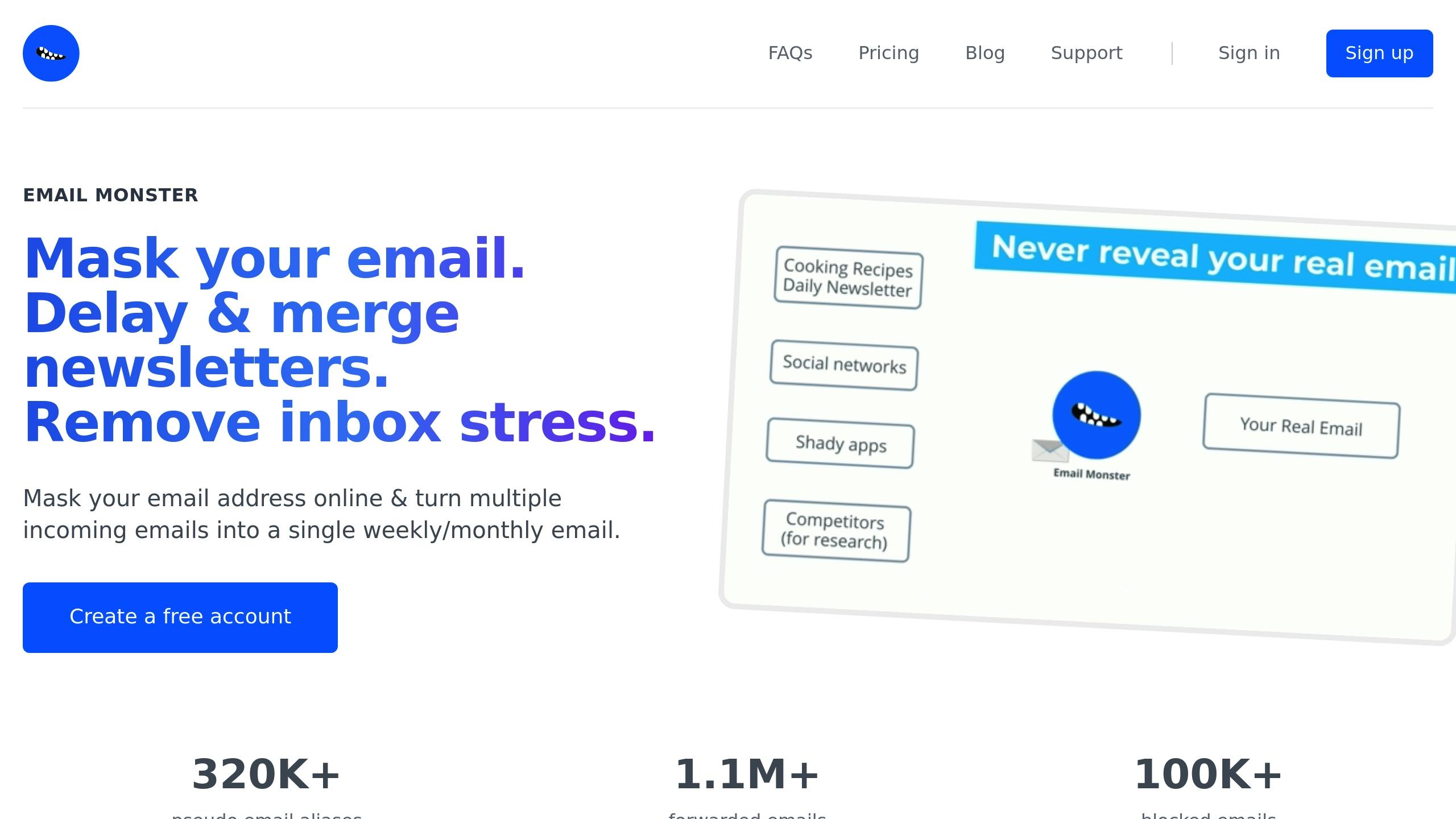
Email Monster simplifies inbox management. With over 320,000 email aliases created and 1.1 million emails forwarded [3], it offers practical solutions for taming your inbox.
Here’s what stands out:
| Feature | Benefit | Impact |
|---|---|---|
| Weekly Digests | Combines multiple emails | Cuts down daily processing |
| Alias Creation | Manages incoming mail sources | Avoids unwanted subscriptions |
| Sender Blocking | Stops spam and unwanted emails | Over 100K emails blocked |
"The 'Zero' in 'Inbox Zero' isn't about the number of emails in your inbox. It's the amount of time your brain is in your inbox." - Merlin Mann [1]
One standout feature is the weekly digest, which merges newsletters into a single, easy-to-read summary. As Ray Nolan, Product Manager, puts it:
"Best thing about the monster is the newsletter digests. I like to get all my daily newsletter once a week, with my morning coffee" [3]